Garmin Forerunner 745 FAQs & SpecsUpdated 4 years ago
Table of Contents
Garmin Forerunner 745 Tech Support
Garmin Forerunner 745 FAQs
How do the buttons work on my Forerunner 745?

1. Light
Select to turn on the device.
Select to turn the backlight on and off.
Hold to view the controls menu (see below).
2. Start/Stop
Select to start and stop the activity timer.
Select to choose an option and or to acknowledge a message.
3. Back
Select to return to the previous screen.
Select to record a lap during an activity.
4. Down
Select to scroll through the widgets, data screens, options, and settings.
Hold to open the music controls.
5. Up
Select to scroll through the widgets, data screens, options, and settings.
Hold to view the menu.
How do I pair my Forerunner 745 with my phone?
To use the connected features of the Forerunner® device, it must be paired directly through the Garmin Connect™ app, instead of from the Bluetooth® settings on your smartphone.
- From the app store on your smartphone, install and open the Garmin Connect app.
- Bring your smartphone within 10 m (33 ft.) of your device.
- Select LIGHT to turn on the device.
The first time you turn on the device, it is in pairing mode.
TIP: You can hold UP, and select> Phone > Pair Phone to manually enter pairing mode.
- Select an option to add your device to your Garmin Connect account:
If this is the first time you are pairing a device with the Garmin Connect app, follow the on-screen instructions.
If you already paired another device with the Garmin Connect app, from the menu, select Garmin Devices > Add Device, and follow the on-screen instructions.
How do I set up which notifications display on my Forerunner 745?
Controlling which notifications you see on your Garmin device is managed from your phone. Steps differ between Apple and Android.
Apple
Notifications are managed from the iOS notification setting on the phone.
- From the iPone select Settings.
- Select Notifications.
- From the top of the screen, make sure Show Previews is set to Always or When Unlocked. This is a setting required by Apple to display notifications on a Bluetooth paired device.
- A little farther down the screen, under NOTIFICATION STYLE, select the app you want to configure (e.g., Messages, Mail, etc.).
- To SEE NOTIFICATIONS for a specific app on your Garmin device:
- Allow Notifications should be toggled on.
- Under ALERTS, make sure there is a check mark under Notification Center.
- At the bottom, under OPTIONS or LOCK SCREEN APPEARANCE, you must have Show Previews set to either Always or When Unlocked. This is a setting required by Apple to display notifications on a Bluetooth paired device.
- To DISABLE NOTIFICATIONS from displaying on your Garmin device:
- Choose the app you want to control from the NOTIFICATIONS SETTINGS screen.
- Under ALERTS, uncheck Notification Center. This will also result in notifications no longer appearing in the phone's notifications no longer appearing in the phone's notification center.
Repeat step 4 for each individual app to either allow or disable notifications from the app.
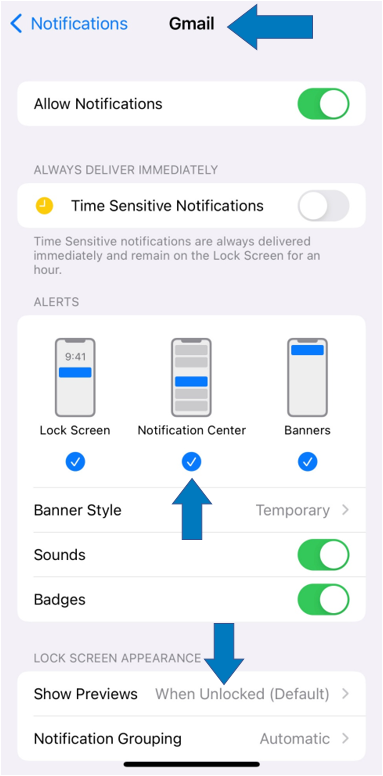
Android
Controlling what notifications display on your Garmin device can be managed from the Garmin Connect app.
- Open the Garmin Connect app on your phone.
- Select menu bars (top left).
- Select Settings.
- Select Notifications.
- Select App Notifications.
From here, toggle to enable or disable all smart notifications or customize by selecting individual apps.
How do I set up and use Virtual Run on my Forerunner 745?
This feature allows you to send sensor data from your watch to third-party training platforms, such as Zwift.
Make sure sure you have the latest software running on your watch. You can confirm this by syncing your watch with Garmin Connect on your phone or Garmin Express on your computer.
If you have not used this activity before, you will need to add the Virtual Run activity to your activities and your apps list.
- Press the start button on the upper right.
- Press the down button on the bottom left until you see the green plus sign and press the start button.
- Press down to highlight Virtual Run and press Start.
- Select Yes if you would like to add this to your favorites list.
- Press the up or down button to reorder your favorites list and press start when done.
You are now ready to start the activity.
- Select Virtual Run. You will see tips the first time you use the activity.
- Scroll down and select OK.
- Open the training application on your computer or mobile device. Your watch is now ready to pair with the training app.
- Select your watch from the pairing option in the app.
- The watch can transmit pace, heart rate, and cadence data.
- When the watch is paired with the app, the sensor icons will turn green and you will see a connected message.
- You are now ready to start the activity and the timer.
- The next time you use this feature, your watch will be automatically detected by the training app.
Where can I find the Garmin Forerunner 745 Manual?
Click here to see the Forerunner 745 manual.
See more Garmin Forerunner 745 FAQs:
Click on this link for more Garmin Running Watch FAQ.
Garmin Forerunner 745 Product Specifications
Physical Size: 43.8 x 43.8 x 13.3 mm; Fits wrists with a circumference of 126-216 mm
Color Display: Yes
Display Size: 1.2" (30.4 mm) diameter
Display Resolution: 240 x 240 pixels
Display Type: Sunlight-Visible, Transflective Memory-In-Pixel (MIP)
Weight: 47 G
Water Rating: 5 ATM
Memory/history: 200 Hours of Activity Data
View a full list of Garmin Forerunner 945/945 LTE specs.
Need further troubleshooting? No problem!
For further technical support, we recommend contacting Garmin's fantastic technical support team—this can be done in two ways:
- via Phone: 1-800-800-1020
- via Garmin Support Center (support.garmin.com)
As an Authorized Garmin dealer, any Forerunner 745 sold on PlayBetter.com is completely eligible for Garmin's 1-Year Limited Manufacturer Warranty. So you can be confident you'll be protected from any product defects within 365 of your delivery date!
When you purchase a Forerunner on PlayBetter.com, you have 60 days to return or exchange it—no questions asked!
The PlayBetter.com team is here to support you the entire way! So if you're not getting the help you need, please contact us via Help Center (email, chat or phone) and we'll make sure you're taken care of.