Garmin Edge 530 FAQs & SpecsUpdated 2 years ago
Table of Contents

Garmin Edge 530 FAQs

- Select to enter sleep mode and wake the device.
Hold to turn the device on and off. - Select to scroll through the data screens, options, and settings.
From the home screen, select to view the status page. - Select to scroll through the data screens, options, and settings.
From the home screen, select to view the device menu. - Select to mark a new lap.
- Select to start and stop the activity timer.
- Select to return to the previous screen.
Hold to return to the home screen. - Select to choose an option or to acknowledge a message.
During a ride, select to view menu options such as alerts and data fields. - Charge using an Edge external battery pack accessory.
Viewing the Status Page
The status page displays the connection status of the GPS, wireless sensors, and your smartphone.
Select an option:
From the home screen, select
.
During a ride, select
> Status Page.
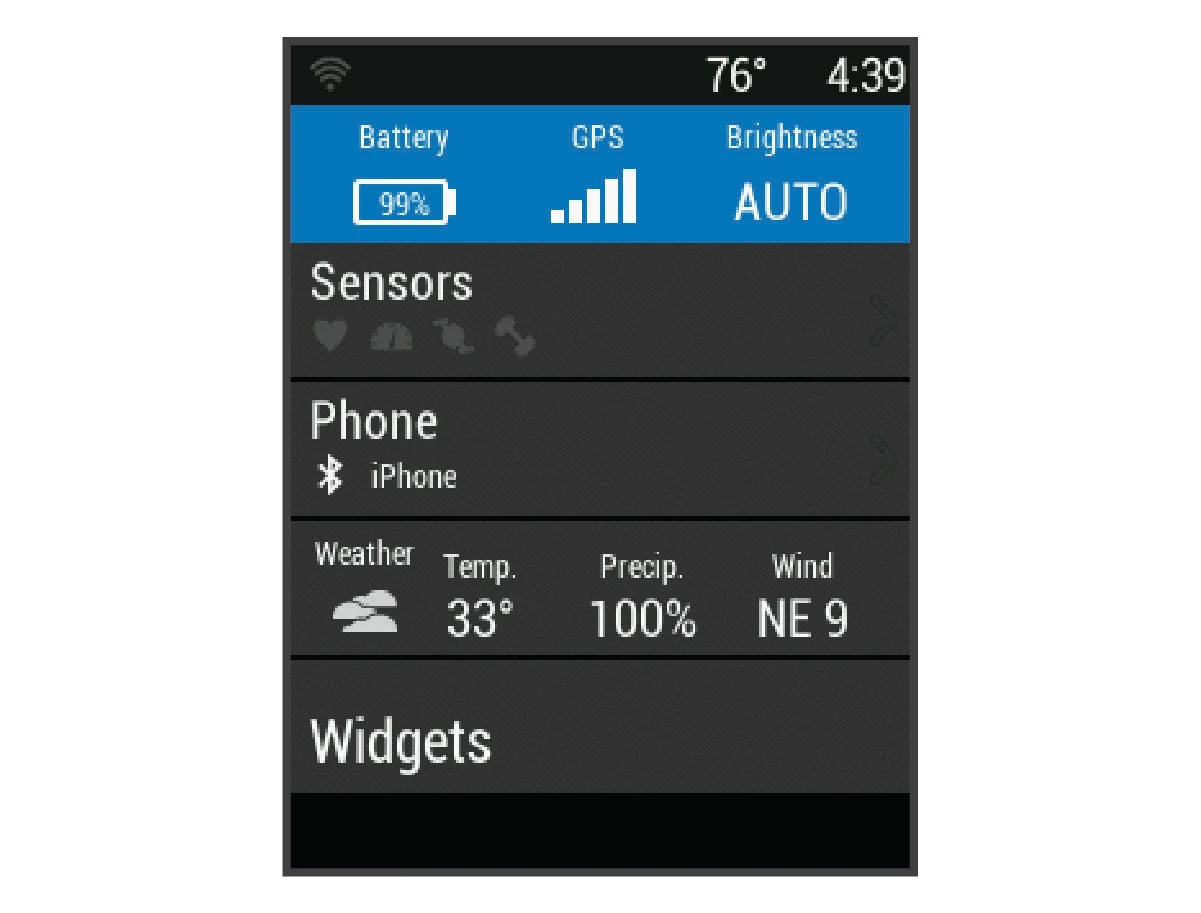
The status page appears. A flashing icon means the device is searching for a signal. A solid icon means the signal was found or the sensor is connected.
Viewing Widgets
Your device is preloaded with several widgets, and more are available when you pair your device with a smartphone or other compatible device.
- From the status page, select Widgets.
- Select
or
to view more widgets.
The next time you view the widgets, the last widget you viewed appears.
How to Use the Shortcut Menu
Shortcut menu options are available to quickly access features or perform functions, such as editing the current activity profile from the home screen.
- When
appears on the screen during a ride, select
to view the shortcut menu options.
- When
appears on the screen, hold
to view the shortcut menu options.
How to Pair with Your Smartphone
To use the connected features of the Edge® device, it must be paired directly through the Garmin Connect™ app, instead of from the Bluetooth® settings on your smartphone.
- From the app store on your smartphone, install and open the Garmin Connect app.
- Hold
to turn on the device.
The first time you turn on the device, you will select the device language. The next screen prompts you to pair with your smartphone.
TIP: You can select Menu > Settings > Connected Features > Phone > Pair Smartphone to manually enter pairing mode. - Select an option to add your device to your Garmin Connect account:
If this is the first device you have paired with the Garmin Connect app, follow the on-screen instructions.
If you have already paired another device with the Garmin Connect app, from the
or
menu, select Garmin Devices > Add Device, and follow the on-screen instructions.
NOTE: Based on your Garmin Connect account and accessories, your device suggests activity profiles and data fields during setup. If you have sensors paired with your previous device, you can transfer them during setup.
After you pair successfully, a message appears, and your device syncs automatically with your smartphone.
For the best GPS reception, position the bike mount so the front of the device is oriented toward the sky. You can install the bike mount on the stem or the handlebars.
- Select a secure location to mount the device where it does not interfere with the safe operation of your bike.
- Place the rubber disk
on the back of the bike mount.
Two rubber disks are included, and you can select the disk that best fits your bike. The rubber tabs align with the back of the bike mount so it stays in place.
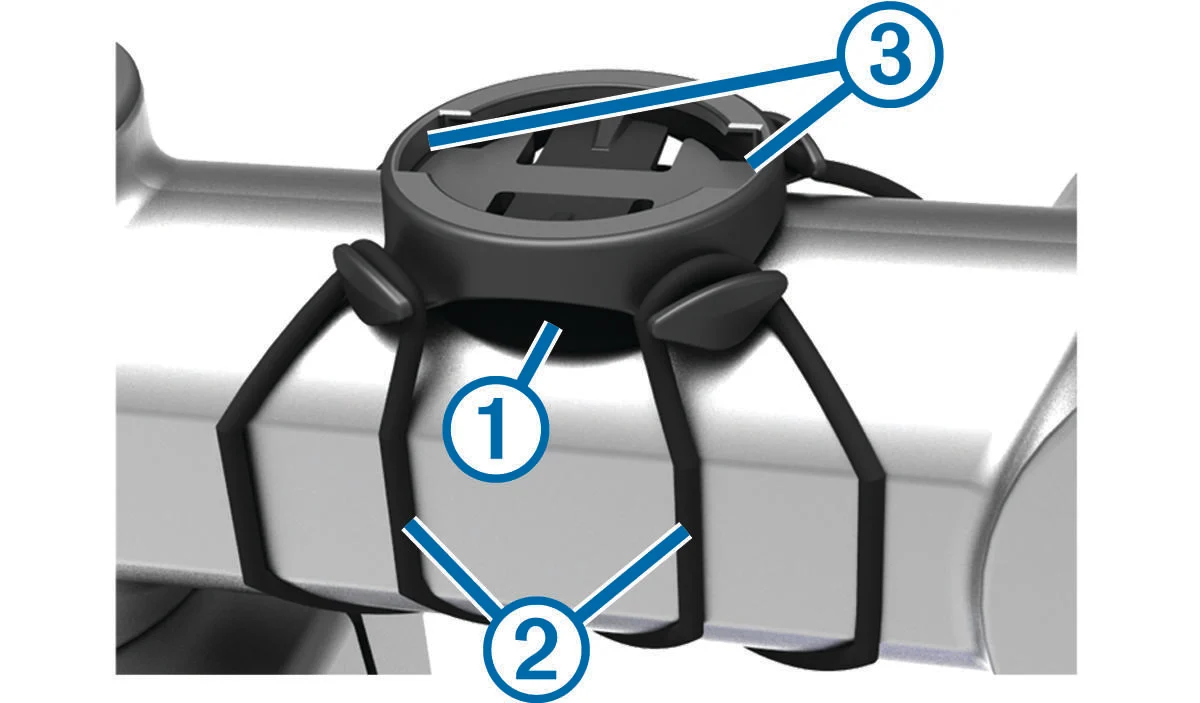
Place the bike mount on the bike stem.
Attach the bike mount securely using the two bands
.
Align the tabs on the back of the device with the bike mount notches
.
Press down slightly and turn the device clockwise until it locks into place.

How to Install an Out-Front Mount
- Select a secure location to mount the Edge® device where it does not interfere with the safe operation of your bike.
- Use the hex key to remove the screw
from the handlebar connector
.

- Place the rubber pad around the handlebar:
If the handlebar diameter is 25.4 mm, use the thicker pad.
If the handlebar diameter is 31.8 mm, use the thinner pad.
Place the handlebar connector around the rubber pad.
Replace and tighten the screw.
NOTE: Garmin® recommends tightening the screw so the mount is secure, with a maximum torque specification of 7 lbf-in. (0.8 N-m). You should check the tightness of the screw periodically.- Align the tabs on the back of the Edge device with the bike mount notches
.

- Press down slightly and turn the Edge device clockwise until it locks into place.
Click here to see the Edge 530 manual.
See more Edge 530 FAQs:
Click on this link for more Edge 530 FAQs.
Garmin Edge 530 Product Specifications
GENERAL
- PHYSICAL DIMENSIONS: 1.9" x 3.2" x 0.8" (50 x 82 x 20 mm)
- COLOR DISPLAY
- DISPLAY SIZE: 2.6" (66 mm) diagonal
- DISPLAY RESOLUTION: 246 x 322 pixels
- WEIGHT: 2.7 oz (75.8 g)
- BATTERY TYPE: rechargeable lithium-ion
- BATTERY LIFE: up to 20 hours
- BATTERY SAVE MODE
- IN-RIDE POWER COMPATIBLE (GARMIN CHARGE BATTERY PACK)
- WATER RATING: IPX7
View a full list of Edge 530 specs.
Need further troubleshooting? No problem!
For further technical support, we recommend contacting Garmin's fantastic technical support team—this can be done in two ways:
- via Phone: 1-800-800-1020
- via Garmin Support Center (support.garmin.com)
As an Authorized Garmin dealer, any Edge 530 sold on PlayBetter.com is completely eligible for Garmin's 1-Year Limited Manufacturer Warranty. So you can be confident you'll be protected from any product defects within 365 of your delivery date!
When you purchase an Edge 530 on PlayBetter.com, you have 60 days to return or exchange it—no questions asked!
The PlayBetter.com team is here to support you the entire way! So if you're not getting the help you need, please contact us via Help Center (email, chat or phone) and we'll make sure you're taken care of.
