COROS PACE 2 FAQs & SpecsUpdated 4 years ago
Table of Contents

COROS PACE 2 FAQs
Why Doesn't the PACE 2 Support All Workout Modes?
The COROS PACE 2 Premium GPS Sport Watch is the lightest GPS watch on the market and as such is the perfect training partner for athletes aiming to achieve their new personal best. The lightweight design of the PACE 2 promotes excellent wrist-based optical HR and an improved running experience, but also utilizes materials that are less resistant to direct impact often found in the mountains and on trails. In addition, the digital dial on the COROS PACE 2 is smaller as compared to other watch models in the COROS line making it more difficult to control when wearing climbing or thick winter gloves.
In addition, the effort from the COROS team to design and maintain unique and valuable firmware/software algorithms for these additional activity modes requires time and resources from an engineering perspective. For this reason, they have focused their attention for these activity modes to be optimized for COROS watch models that are built using more impact and scratch-resistant material such as the APEX, APEX Pro and VERTIX models.
How do I record a multi-day activity?
During select activity modes (Bike, Trail Run, Mtn Climb and Hike) on COROS watches you have the option to use the "Resume Later" feature to help support Multi-Day activities and extend battery life on your watch. Resume Later allows you to save multi-day activities all in one recorded activity/session to review on your COROS watch/app.
To use this feature, start any of the mentioned activities as normal. Once you want to use the Resume Later option, with the watch unlocked, press the digital dial to pause the activity. Next, scroll to the "Resume Later" option. Press the digital dial once to confirm that you want to exit the activity using the resume later option.
To restart your activity, from the main watch face, press the digital dial. You will be prompted with a message "Resuming unfinished activity mode", press the digital dial to reopen the activity and resume.
It is recommended to only use this mode when you expect to rest for more than thirty minutes between your activities.
How do I reset my PACE 2?
There are 2 ways to reset your COROS watch.
- On the watch
- System > More Settings > Reset > Reset All
- On the COROS app when the watch is connected
- Device page > tap on the 6-digit watch ID > scroll down on the new page and tap "Reset"
Watch reset will not affect the data synced to your COROS account in any way. However, the data and personalized settings stored on the watch will be removed as the watch returns to the factory setting.
Watch reset will not clear the Bluetooth connection information stored on your phone. The watch/phone connection should be automatically re-established momentarily after the reset.
Certain hardware/software bugs and issues can be fixed by performing a watch reset.
I can't turn on my COROS watch. What do I do?
Power button on COROS watches
- COROS PACE – lower left button (CONFIRM button)
- COROS APEX – top button (Digital Dial)
- COROS APEX Pro – top button (LIGHT button)
- COROS VERTIX – middle button (Digital Dial)
- COROS VERTIX 2 - top button (LIGHT button)
If you can’t turn on the COROS watch, please follow the steps below to troubleshoot.
- Charge the watch for over 2 hours even if the screen doesn’t turn on.
- Remove the charging cable from the watch (this step is very important).
- Press and hold the Power button for over 15 seconds or until the COROS logo shows up to restart the watch.
Please don’t press both buttons on your COROS watch at the same time. Otherwise your watch will enter Inactive mode and will not respond to normal operation or charging. If you accidentally do so and the watch enters Inactive mode, please follow the steps above to return the watch to normal operation.
Please power off the watch if you plan to stop using it - main watch face > System > More Settings > Turn Off.
Battery Usage and Optimizations
Battery Usage Tool
Built into every COROS watch is a "Battery Usage" tool that allows you to view on-demand usage reports on the consumption of your watch battery during the current charging cycle.
- To access the Battery Usage tool, hold the back button to access the Toolbox, then scroll until you find "Battery Usage" (see photo below)

The Battery Usage tool will then display a graph that shows you the current battery percentage of your watch, a graph showing your historical battery drain, when your last charge was, and the estimation of how long your battery will last based on "standard use".
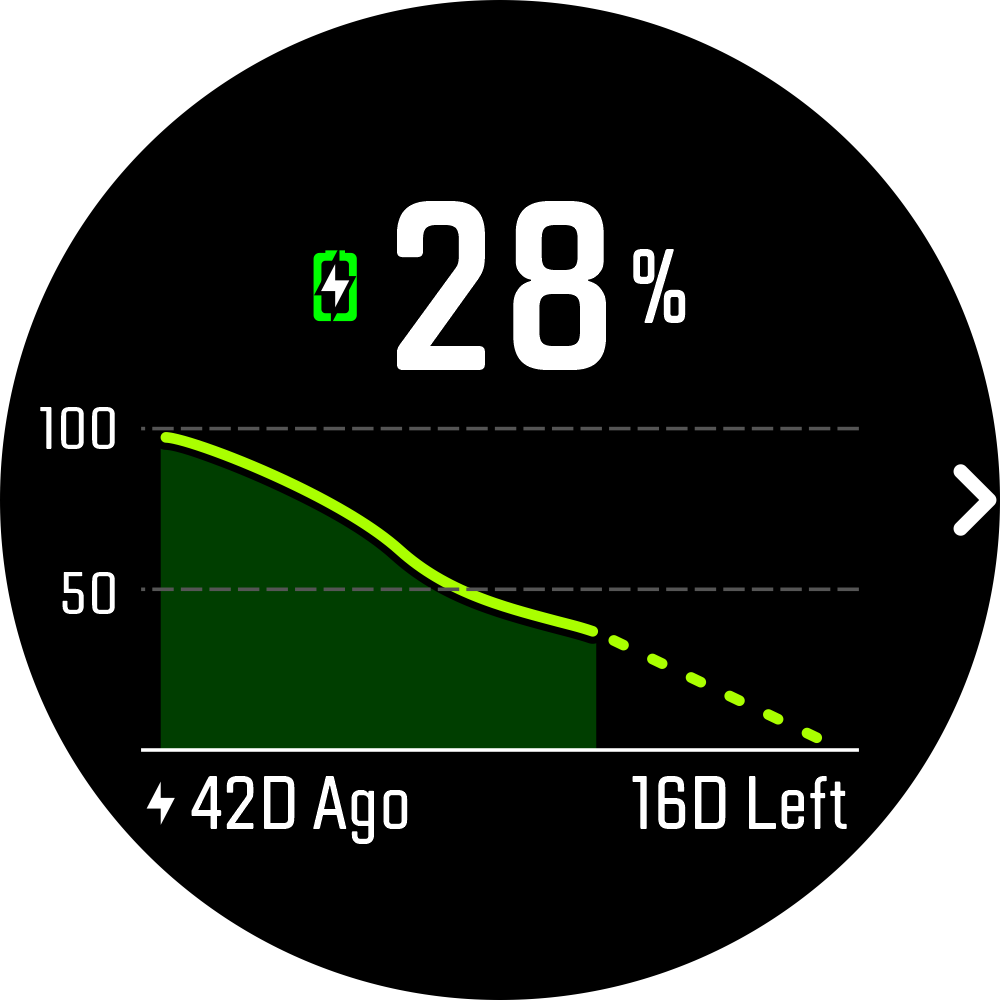
To view a more in-depth breakdown of the battery usage statistics, press the digital dial.

From this screen you can see the following metrics: Remaining Power, Estimated Daily Use Left, Estimated Max Daily Use Left, Estimated GPS Use Left, Last Charge, Since Last Charge. You will also find the most common features which cause battery drain here, and what percent of your recent battery drain can be attributed to these common features. Below is an explanation of each of the common features which consume battery:
- System - Normal operating activities. Any type of regular maintenance on the watch or features that are vital to maintaining a functional watch (i.e. keeping the clock up-to-date) will fall within the "System" category
- Notifications - Any notifications which are pushed to your watch, both for workout alerts (lap alerts, etc.) and daily notifications (calls, text messages, etc). This is displayed as a number rather than being included in the overall percentage estimate.
- GPS Workouts - Any activity recorded which uses GPS signals to measure and record distance, etc.
- Backlight - Any power used to illuminate your watch screen. The more you use your backlight (Night Mode, Backlight Gesture, etc.), the higher this percentage is likely to be.
- Daily Heart Rate - Measurements taken that consume battery to provide daily heart rate data. You have the ability to specify this to "Real-Time" or "Every 10min"
Please keep in mind that when these measurements are shown as a percentage, they will also add up to ~100% (excluding rounding instances). This means that, theoretically, if you charged your watch within the last 10 minutes, your "System" use could equal 100% if you have not received notifications, used the backlight, etc. This is completely normal to see.
It's also important to highlight that this tool is an estimator and should not be used as absolute truth. If your battery usage report shows an error such as "Since Last Charge: 3 Days", when in reality you had charged 14 days ago, please ensure all activities are uploaded from your watch to the COROS app, then perform a reset of your watch.
- Hold the back button to open the Toolbox -> System -> More Settings -> Reset All
Battery Optimizations
To prolong the battery life on your COROS watch, there are a few things settings you will want to keep an eye on. To maximize battery life, you will want to minimize the number of times in daily use that your watch records your heart rate, turns on the backlight, and receives notifications. The frequency in which you choose to use these features makes a big impact on how long your battery will last, here are the settings which will give you the most battery life:
- System -> Sensors -> Optical HR -> Daily HR -> Every 10 min.
- System -> More Settings -> Backlight -> OFF
- Open the COROS app -> Device Page (4th tab at the bottom) -> Notifications -> Off (or select the few options which are most vital)
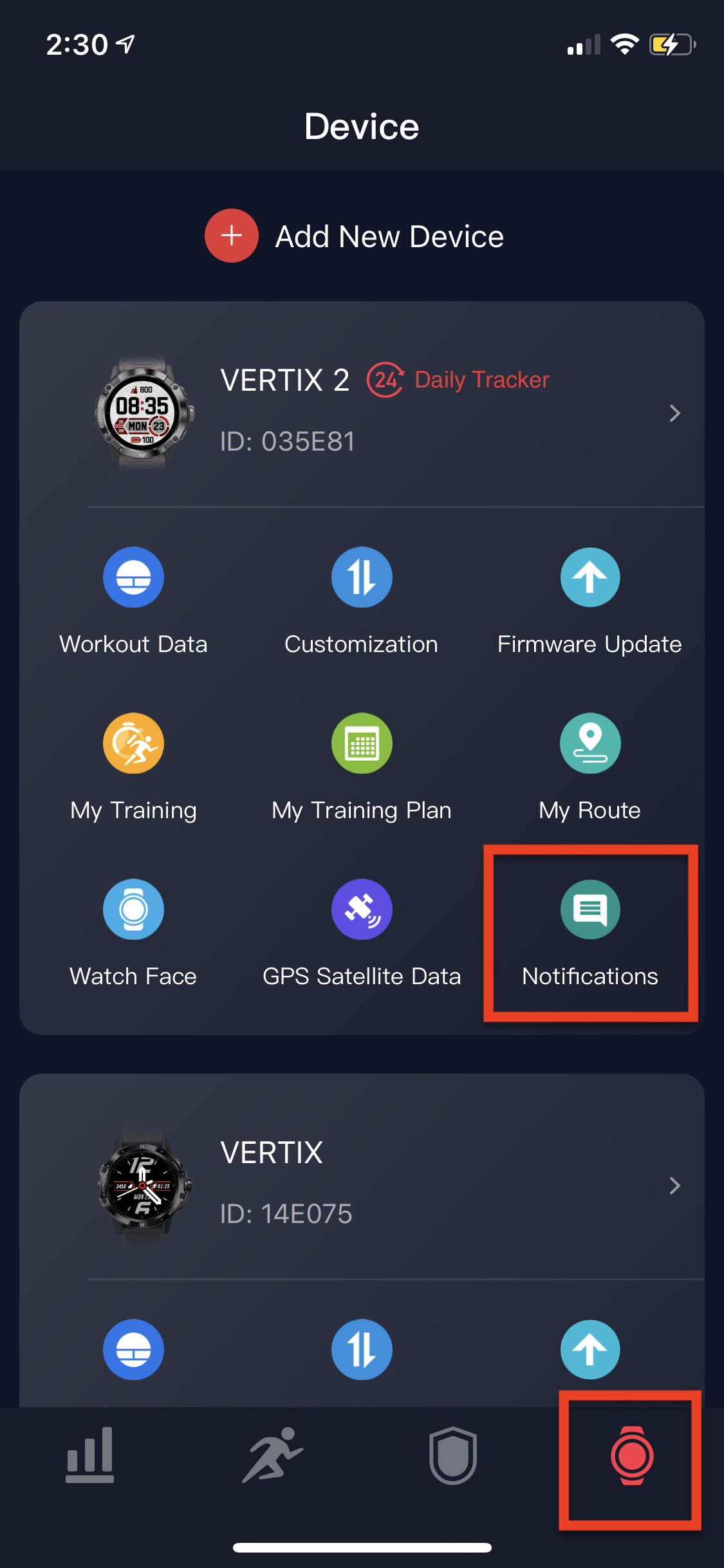
Other Frequent Causes of Battery Drain
In the real world, battery performance is by a variety of factors. Things like the strength of your GPS signal or setting up your watch can impact the amount of battery the watch is using.
Activity alerts and vibrations can consume a significant amount of battery, and the more frequent these are the more of an impact they have on battery life. To maximize battery life, try reducing the number of vibrating alerts you get throughout your run/workouts to as few as possible. In addition, each alert during workouts turns on the backlight for a few seconds, which also will greatly reduce overall battery life.
Using navigation features also consumes an additional ~10% battery from your watch as compared to normal GPS use. If navigation is being used, but you only scroll to the navigation page periodically, this will most likely put your battery performance back to the normal range as compared to viewing the navigation page for the entirety of your workout.
Where can I find the COROS PACE 2 User Manual?
Click here to see the COROS PACE 2 manual.
See more COROS PACE 2 FAQs:
Click here for more FAQs on PACE 2.
COROS PACE 2 Product Specifications
- Display Size: 1.2 in. 240 x 240 (64 colors)
- Display Type: Always-On Memory LCD
- Screen Material: Corning® Glass
- Bezel Material: Fiber Reinforced Polymer
- Cover Material: Fiber Reinforced Polymer
- Strap Material: Silicone/Nylon
- Quick Release Band: 20mm
- Physical Size: 42 × 42 × 11.7mm
- Weight With Silicone Band: 35g-36g
- Weight With Nylon Band: 29g-30g
Click here to see full PACE 2 product specs.
Have a technical issue with a COROS GPS watch? We'll help you get it figured out!
The first step we recommend is contacting COROS's fantastic support team directly — this can be done in three ways:
- via Phone: 1 (855) 934-4411
- via email: [email protected]
- via COROS Support Center
As an Authorized COROS Dealer, all COROS smartwatches sold on PlayBetter.com are completely eligible for COROS's 2-Year Manufacturer Warranty. So you can be confident you'll be protected from any product defects within 2 years of your delivery date!
When you purchase a COROS product on PlayBetter.com, you have 60 days to return or exchange it—no questions asked!
The PlayBetter.com team is here to support you the entire way! So if you're not getting the help you need, please contact us via the Chat feature and we'll make sure you are completely taken care of.