Bushnell Launch Pro FAQs & SpecsUpdated 2 years ago
Table of Contents

Bushnell Launch Pro FAQs
How do I set up my Launch Pro?
You can use your Launch Pro right out of the box, but it is recommended that you plug in your Launch Pro and allow the battery to fully charge before use.
To power on the Launch pro, press and release the power button. You will see a flashing blue indicator light. To power off the Launch Pro, press and release the power button again.
The quick start guide located within the full product manual can be found here.
I'm having issues with the Launch Pro picking up my club data using the included club marker stickers ...
The Launch Pro uses three sophisticated cameras to capture and track the club marker (i.e., "fiducials") placed on the club face. This requires a specific orientation for the cameras to track properly.
"1-Dot Mode" capture would suggest the launch monitor is potentially miscapturing the stickers being presented on the club face. This could happen for numerous reasons, and here are a few common ones:
- Specular Highlights or Light Glints can appear on the toe and/or hosel of more shiny/chrome faced clubs, and this light can reflect off the club and back into the launch monitor's cameras sometimes confusing the system on the proper light object in motion.
- Sticker Placement can severely impact the launch monitor's ability to review the stickers individually, and if the club face being presented is either dramatically open or closed, this could further obscure the device's ability to triangulate the fiducial pattern.
- Elevation relative to the golf ball can also cause some misreads; we suggest raising the launch monitor an equal 1 inch to 1 1/2 inch above the ball being struck.
With this being said, these miscaptures can happen every so often based on the lighting in an environment, delivery angles of the swing, and the shine/polish of the golf club material itself. From here, we would also suggest dimming/turning off some lights if indoors and retesting, then if applicable test outdoors in more shaded lighting.
Is my ball placed correctly relative to my Launch Pro unit (missing shots or inconsistent ball lock)?
Correct use of the Launch Pro device is very important in order to guarantee function and accuracy. This begins with proper placement of the device in your hitting area.
Proper Placement of the Launch Pro & Ball:
The device should be placed on the same level hitting surface as the ball. This is illustrated below.
If you are using the device outdoors, please be sure to attempt to always have the ball on the same level surface as the device as well. Accounting for any items that could be blocking the cameras from fully seeing the ball.
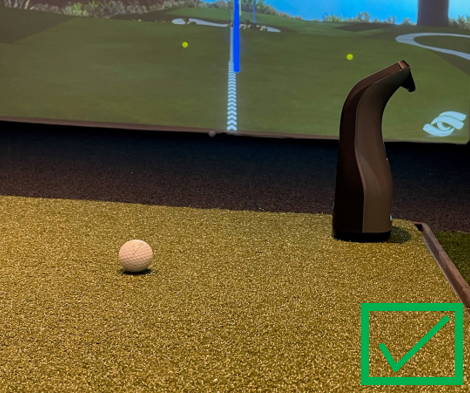
Incorrect Placement of the Launch Pro & Ball:
Incorrect placement of the device below the hitting surface will result in issues with ball lock and data accuracy. This is because the cameras on the device are unable to fully see the ball during use.

Questionable Placement of the Launch Pro & Ball:
Elevated placement of the device is not recommended, but if the cameras are able to fully see the ball and gain ball lock, then the function and data collection will be accurate.

Does it matter what kind of golf balls I use with my Launch Pro?
We recommend using premium golf balls. This assures the data that is gathered during use is accurate and the ball is able to be locked onto by the Launch Pro's cameras correctly.
Ideal Use Ball Characteristics:
- White Golf Ball (NOT a range ball)
- Standard Markings (Nothing overly unique or excessive. Also, do not use a ball with no markings)
- Premium Golf Balls (Necessary to have the most accurate data)
What are the available methods for connecting my Launch Pro to the internet?
The first time you power up your Launch Pro, you will be prompted to connect to the internet. There are four ways to connect: Wi-Fi (wireless network), Ethernet cable to a PC, the provided USB-C cable, or connecting to a mobile device using Wi-Fi. The preferred methods to connect are Wi-Fi or Ethernet Network Cable.
Note: To use all the functions of the Launch Pro, it requires online validation renewal/connection to the internet at least once every 45 days. You will see a warning if you need to connect within 5 days. After 45 days, the Launch Pro will no longer connect with any supporting apps or software and you will see a screen prompting you to connect to the internet to restore all functions. The Launch Pro will continue to work as a stand-alone device.
I'm having issues connecting with the USB-C cable. What can I do?
Bushnell is aware of a software issue affecting some users utilizing the USB-C cable. Updates to resolve this issue will be released. Please utilize other methods to connect. The preferred methods are Wi-Fi or Ethernet cable.
What are the differences in Launch Pro Models?
The Bushnell Launch Pro is now available in two models:
- The Ball Data Only Model for $1,999.99
- The Ball & Club Data Model for $3,499.99
The Ball Data Only Launch Pro provides:
- Carry Distance
- Ball Speed
- Total Spin
- Horizontal Launch Angle
- Vertical Launch Angle
- Back Spin
- Side Spin
- Spin Tilt Axis
- Includes Barometer
The Ball & Data Launch Pro adds:
- Club Head Speed*
- Smash Factor
- Club Path*
- Angle of Attack*
*Requires Club Stickers (included with purchase)
Both Launch Pro models are standalone launch monitors until you add the FSX Play subscription for $499/year. You get a 14-day free trial with purchase. Read this article for more details.
Do I need a software subscription if I want simulation?
Yes! You must purchase the FSX Play $499/year subscription to use any simulation on either Launch Pro model. Find all the details in this article.
What's the difference between FSX Pro and FSX 2020/FSX Play software?
FSX Play/FSX 2020 is a realistic golf simulation experience for practice and play with comprehensive performance analysis and a HUGE library of courses.
FSX Pro is a fitting and coaching platform and insight tool.
What are the system requirement for FSX Pro and FSX 2020?
FSX Pro System Requirements
FSX Pro iPad requires an iPad and must have iOS 10.0 or greater. Updating to the latest iOS is recommended for best use.
FSX Pro iPad is optimized for the following devices:
- iPad (2019 and later generations)
- iPad Air (2019 and later generations)
- iPad Mini (5th generation)
- iPad Pro (Requires Current App Version 1.3.2)
- Devices with 4GB of RAM or More:
- 1st Gen iPad Pro 12.9" 4GB (2016)
- 2nd Gen iPad Pro 12.9" 4GB (2017)
- 2nd Gen iPad Pro 10.5" 4GB (2017)
- 3rd Gen iPad Pro 12.9" 4GB/6GB (2018)
- 3rd Gen iPad Pro 11" 4GB/6GB (2018)
- 4th Gen iPad Pro 11" 6GB (2020)
- 4th Gen iPad Air 4GB (2020)
- iPad Mini 5 and iPad Gen 9
FSX Pro iPad will also run on the following devices:
- iPad Air 2, iPad Mini 4, iPad (2017, 2018).
FSX 2020 System Requirements
(minimum specs)
- Operating System: Windows 7 or greater (64 Bit Required) Works well with Win 8.1, & 10.
- Processor: Min Spec: Intel i5 or i7 processors (AMD processors not recommended)
- Memory: Min Spec: 8GB system memory
Recommended: 16GB for best performance - Video Card: Min Spec: Nvidia GTX 1050 ti or greater (AMD GPUs not supported)
Recommended: GTX 1060, 1660 or 1070, RTX 2060 Premium: RTX 2070 or 2080
Where can I find the Bushnell Launch Pro User Manual?
Click here to see the Bushnell Launch Pro manual.
See more Bushnell Launch Pro FAQs:
Click here for more FAQs on the Launch Pro.
Bushnell Launch Pro Product Specifications
STRUCTURE + USE
LENGTH: 5"
WIDTH: 6"
HEIGHT: 12"
WEIGHT: 5lb
DISPLAY SIZE: 3" x 2"
HITTING ZONE [BALL ONLY]: 7" x 10"
HITTING ZONE [BALL + CLUB]: 7" x 10"
ELECTRONICS
DISPLAY TYPE: Standard Transflective LCD
TOUCHSCREEN: YES
BATTERY LIFE: 5-7 Hours
CHARGING PORT: A/C Power Adapter
NETWORK CONNECTIVITY: Wi-Fi or internet-enabled PC
PC CONNECTIVITY: Ethernet or USB-C Cable
MOBILE DEVICE CONNECTIVITY: Wi-Fi
Click here to see full Launch Pro product specs.
Need further troubleshooting? No problem!
Have a technical issue with a Bushnell Golf product? We'll help you get it figured out!
The first step we recommend is contacting Bushnell's fantastic support team directly — this can be done in two ways:
- via Phone: 800-423-3537
- via Bushnell Support Center (bushnellgolf.com/contact/)
As an Authorized Bushnell Golf Dealer, all Bushnell products sold on PlayBetter.com are completely eligible for Bushnell's Limited Warranties:
- Laser Rangefinders: 2-Year Limited Warranty
- GPS Rangefinders, Watches & Handhelds: 1-Year limited Warranty
- Launch Pro Launch Monitor: 1-Year limited Warranty
So you can be confident you'll be protected from any product defects within 365 of your delivery date!
When you purchase a Bushnell product (with the exception of the Launch Pro, see below) on PlayBetter.com, you have 60 days to return or exchange it—no questions asked!
Notice: Per manufacturer policy, all Bushnell Launch Pro Unit purchases are eligible for Free 30-Day Returns Only (not 60-Day Returns). Only shipment destinations within the United States are allowed. Launch Pro software sales are final and non-refundable.
The PlayBetter.com team is here to support you the entire way! So if you're not getting the help you need, please contact us via the Chat feature and we'll make sure you are completely taken care of.